Google Sheets Shortcuts Keys: अगर आप Data को Manage करने के लिए Google Sheet का Use करते है तो आपको सबसे ज्यादा जरूरत Shortcut keys की पड़ती होगी क्योंकि Shortcut keys की मदद से आप अपने किसी भी काम को Easily और Fast कर सकते है, तो दोस्तो आज मैं आप सभी के लिए Google Sheet Shortcut keys Pdf में लेकर आ गया हूं, आइये सभी जानकारी को detailed में जाने
Google Sheets क्या है?
गूगल शीट्स एक तरह का Web स्प्रेडशीट Program है जिसकी मदद से आप आसानी से टेबल बनाना, रिपोर्ट बनाना, डेटा Entry करना, टेबल आदि गूगल शीट्स के द्वारा आसानी से Create कर सकते है।
जिस तरह से आप MS Excel में अपने Data को Manage करते है ठीक उसी तरह से आप google sheet की मदद से Data manage कर सकते है। Google sheet का सबसे बड़ा फायदा ये है इसमे आप Online data manage कर सकते है जिससे अगर कभी आप अपना Data Save करना भूल जाते है तो भी आपका Data save होता है और आप इस sheet को आसानी से share भी कर सकते है।।
Google Sheets Shortcuts Keys Download- PDF & Excel 2023?
अगर आप इन सभी Keys की Pdf और Excel file को Free में Download करना चाहते है तो दिए गए बटन पर Click करके आसानी से Download कर सकते है।। आप सभी के लिए मैंने कुछ शॉर्टकट keys को provide किया है, आप यहाँ से देख सकते है।। Read More:- Canva Shortcut Keys Download
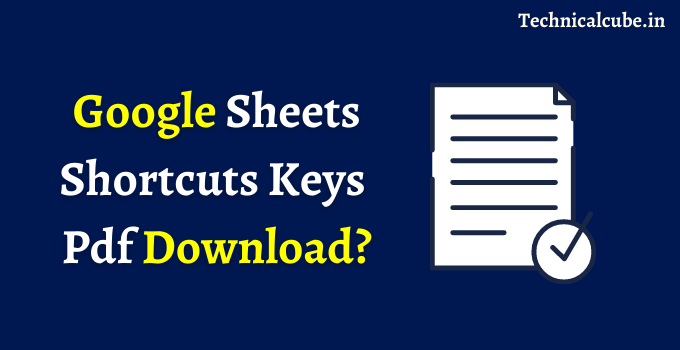
- Read More Articles:- Linux Commands List PDF Download
| Open options | Ctrl + O |
| Undo last action | Ctrl + Z |
| Redo last action | Ctrl + Y |
| Copy selected cells | Ctrl + C |
| Repeat last action | Ctrl + Shift + Z or F4 |
| Cut selected cells | Ctrl + X |
| Paste content from clipboard | Ctrl + V |
| Display paste special dialog box | Ctrl + Shift + V |
| Display Find option | Ctrl + F |
| Display Find & Replace | Ctrl + H |
| Save[by default save in Drive] | Ctrl + S |
| Ctrl + P | |
| Show common keyboard shortcuts | Ctrl + / |
| Insert new sheet | Shift + F11 |
| Apply bold formatting | Ctrl + B |
| Apply italic formatting | Ctrl + I |
| Apply underline formatting | Ctrl + U |
| Apply strikethrough formatting | Alt + Shift + 5 |
| Align center | Ctrl + Shift + E |
| Align left | Ctrl + Shift + I |
| Align right | Ctrl + Shift + R |
| Clear formatting | Ctrl + \ |
| Apply border outline | Alt + Shift + 7 |
| Add border top | Alt + Shift + 1 |
| Add border-right | Alt + Shift + 2 |
| Add border-bottom | Alt + Shift + 3 |
| Add border-left | Alt + Shift + 4 |
| Remove borders | Alt + Shift + 6 |
| Move right | Tab |
| Move left | Shift + Tab |
| Enter the same data in multiple cells | Ctrl + Enter |
| Fill down from above cell | Ctrl + D |
| Fill right from cell left | Ctrl + R |
| Add hyperlink | Ctrl + K |
| Insert current time | Ctrl + Shift + ; |
| Insert current date | Ctrl + ; |
| Insert current date and time | Ctrl + Alt + Shift + ; |
| Apply number format | Ctrl + Shift + 1 |
| Apply time format | Ctrl + Shift + 2 |
| Apply Date format | Ctrl + Shift + 3 |
| Apply currency format | Ctrl + Shift + 4 |
| Apply percentage format | Ctrl + Shift + 5 |
| Apply exponent format | Ctrl + Shift + 6 |
| Select entire row | Shift + Space |
| Select entire column | Ctrl + Space |
| Select entire google sheet | Ctrl + A |
| Select entire google sheet | Ctrl + Shift + Space |
| Add adjacent cells to selection | Shift + Click |
| Add non-adjacent cells to selection | Ctrl + Click |
| Scroll to the active cell | Ctrl + Backspace |
| Move one cell right | → |
| Move one cell left | ← |
| Move one cell up | ↑ |
| Move one cell down | ↓ |
| Move one screen right | Alt + Page Down |
| Move one screen left | Alt + Page Up |
| Move one screen up | Page Up |
| Move one screen down | Page Down |
| Move to the right edge of the data region | Ctrl + → |
| Move to the left edge of data region | Ctrl + ← |
| Move to the top edge of data region | Ctrl + ↑ |
| Move to the bottom edge of data region | Ctrl + ↓ |
| Move to begin of row | Home |
| Move to the beginning of the sheet | Ctrl + Home |
| Move to end of row | End |
| Move to end of the sheet | Ctrl + End |
| Extend selection by one cell right | Shift + → |
| Extend selection by one cell left | Shift + ← |
| Extend selection by one cell up | Shift + ↑ |
| Extend selection by one cell down | Shift + ↓ |
| Extend the selection to the last cell right | Ctrl + Shift + → |
| Extend the selection to the last cell left | Ctrl + Shift + ← |
| Extend the selection to the last cell up | Ctrl + Shift + ↑ |
| Extend the selection to the last cell down | Ctrl + Shift + ↓ |
| Extend selection up one screen | Shift + Page Up |
| Extend selection down one screen | Shift + Page Down |
| Extend selection right one screen | Alt + Shift + Page Down |
| Extend selection left one screen | Alt + Shift + Page Up |
अगर आप इस Sheet की Excel File को Download करना चाहते है, तो दिये गए बटन पर Click करे और File Download करे।
दोस्तो आप सभी की Request पर हम Various Types की Shortcut keys की Pdf और Excel Files को लेकर आ गए है, अगर आप इनमे से किसी भी Shortcut Keys को Pdf मे Download करना चाहते है, तो नीचे दी गयी List से Download कर सकते है।
| Tally Shortcut Keys | Download करे |
| Photoshop Shortcut Keys | Download करे |
| Photoshop Tools Shortcut Keys | Download करे |
| Coreldraw Shortcut Keys | Download करे |
| Excel ShortcutCoreldraw Keys | Download करे |
| Tally Prime Shortcut Keys | Download करे |
Technical Cube does not claim this book, neither made nor examined. We simply giving the connection effectively accessible on the web
Read More Articles:-
- RSCIT Book in Hindi Pdf Download
- Notepad Shortcut Keys PDF Download
- PageMaker Shortcut Keys Pdf Download
- Busy Accounting Software Shortcut keys Pdf Download
- Computer Shortcut keys in Gujarati Pdf Download
- Telegram Desktop Shortcut Keys PDF Download
- Canva Shortcut Keys Download
- Autocad Shortcut Keys Pdf Download
पोस्ट से संबन्धित सारांश:-
आज के इस पोस्ट मे मैंने आपको बताया कि Google Sheet क्या है? Google Sheets Shortcuts Keys Download कैसे करे? Google sheet shortcut Keys on Desktop 2023 की पूरी जानकारी जाने
Google Sheet से सम्बंधित अगर आपको कोई भी Problem हो तो आप मुझे मेल कर सकते है। मैं उम्मीद करता हु की ये आर्टिक्ल आपको पसंद आया होगा
अगर आपको ये आर्टिक्ल पसंद आया तो इसको सोश्ल मीडिया पर अपने दोस्तो के साथ जरूर से शेयर कीजिए, जिससे उनको भी ये जानकारी प्राप्त हो सके।
